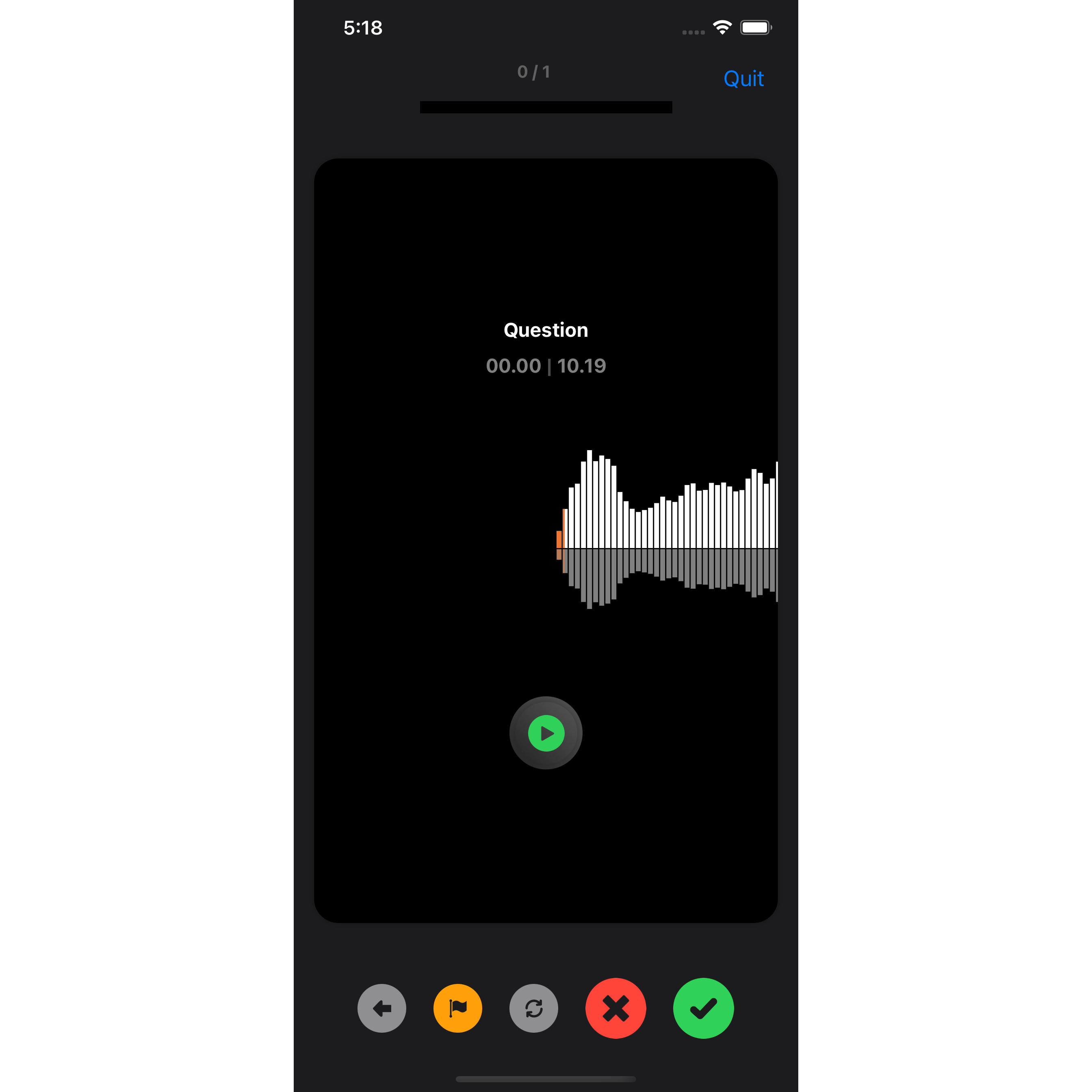How to make audio flashcards?

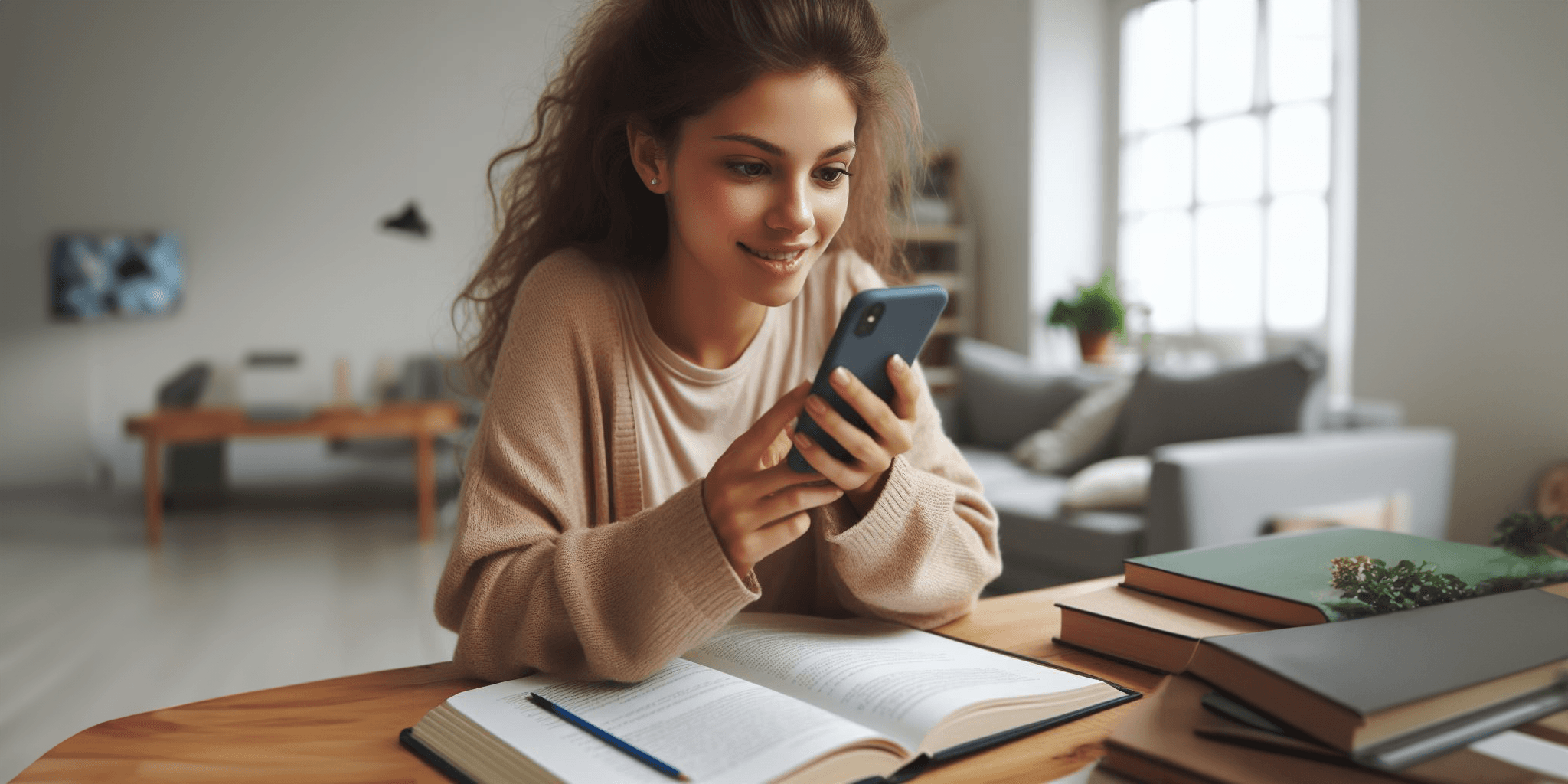

Do you need to memorize content for your next exam but are too busy for traditional flashcards? A simple solution is to go hands-free and use audio flashcards.
Here’s how you can make audio flashcards.
Step 1. Download Audio Flashcards App
Step 2. Create Card
Press the create card button. A new card will be created and you will be taken to the recording screen.
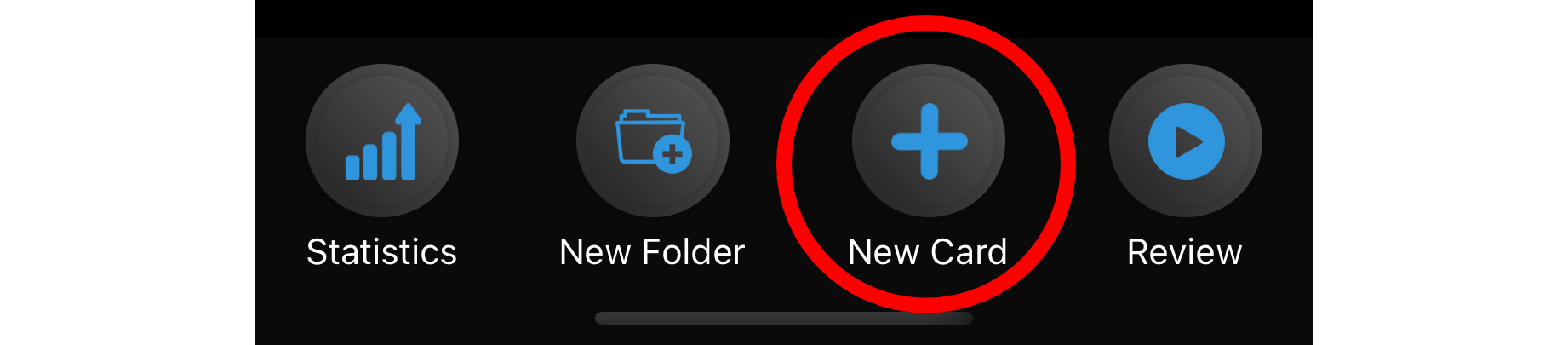
Step 3. Record Question
Use the audio recording function. You can playback, overwrite, and stop and start your recording.
Try to keep the questions simple with one detail or fact per card.
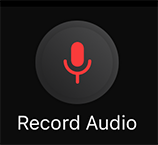
Step 4. Record Answer
A normal flashcard has a question and an answer, you can however record as many sides to one card as you would like.
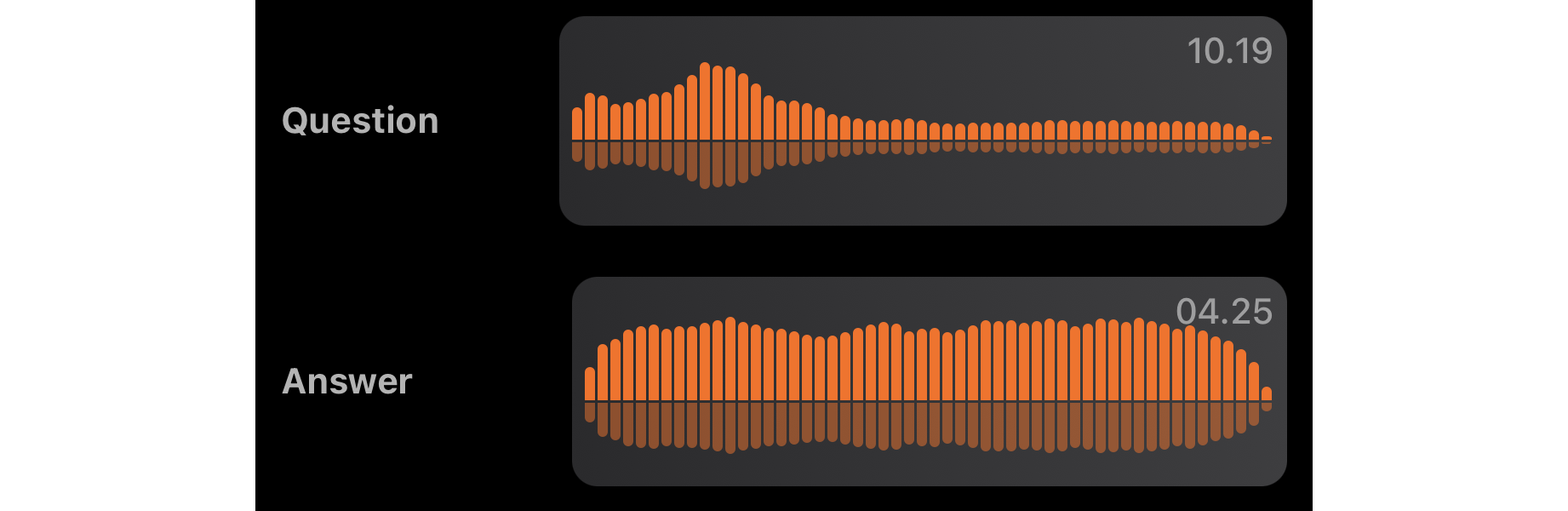
Step 5. Review
The question will automatically play. To hear the answer tap the card to flip it. Progress to the next card by pressing the green or red button (green you knew the answer, red you didn't), you can also progress by swiping the card.